You can customize the pattern, brightness, and color of the Nebula starmap through XOSS APP.
Step 1:Connect Nebula to XOSS App.
Please click this link for detailed instructions of step 1.
https://support.xoss.co/hc/support/articles/1719373644-xoss-nebula-xoss-app
Step 2:Please tap Starmap-Create-Static, Animation and Text are optional.
一、Static
-
Draw a pattern
-
Choose an animation mode
Always-on light-Adjust the brightness
Flicker light-Adjust the interval time and brightness
Breath light-Adjust the interval time and brightness
-
Preview on Nebula
-
Save
二、Animation
-
Draw patterns(A total of 16 frames can be created to achieve an animated effect)
-
Adjust the brightness
-
Adjust the interval time between each pattern
-
Preview on Nebula
-
Save
三、Text
-
Tap the upper right corner of the screen to input text (A total of 16 characters can be entered)
-
Select the text movement direction (to the left or to the right)
-
Adjust the brightness
-
Adjust the interval time
-
Preview on Nebula
-
Save
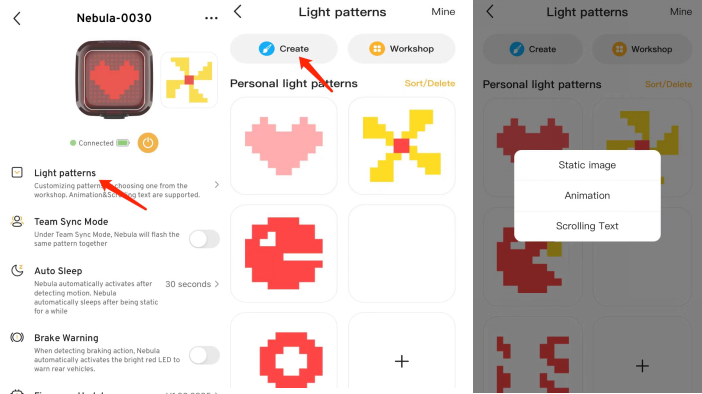
Step 3:Post to Workshop(Optional)
Example:make a text
-
Tap the upper right corner of the screen to input text (A total of 16 characters can be entered)
-
Select the text movement direction (to the left or to the right)
-
Adjust the brightness
-
Adjust the interval time
-
Preview on Nebula
-
Save
-
Name your starmap
-
Turn on the button of ''Post to starmap workshop''
If you did not turn on it at this time, you can find and turn on it again in the page shown after saving the starmap.
-
Save
Notice: The starmap posted to workshop needs to be reviewed and approved before it appears in the starmap workshop and cannot be modified after it is published.
 Please refer to the video for specific operationshttps://www.youtube.com/watch?v=y01BNCSthfE
Please refer to the video for specific operationshttps://www.youtube.com/watch?v=y01BNCSthfE